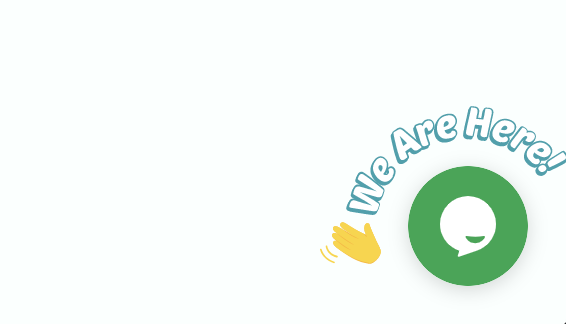Configure tawk.to
From your dashboard, click on "Configure", and on the "Configure" button of the "Live chat" section.
Select tawk.to option
In the Service dropdown menu select the option "tawk.to"
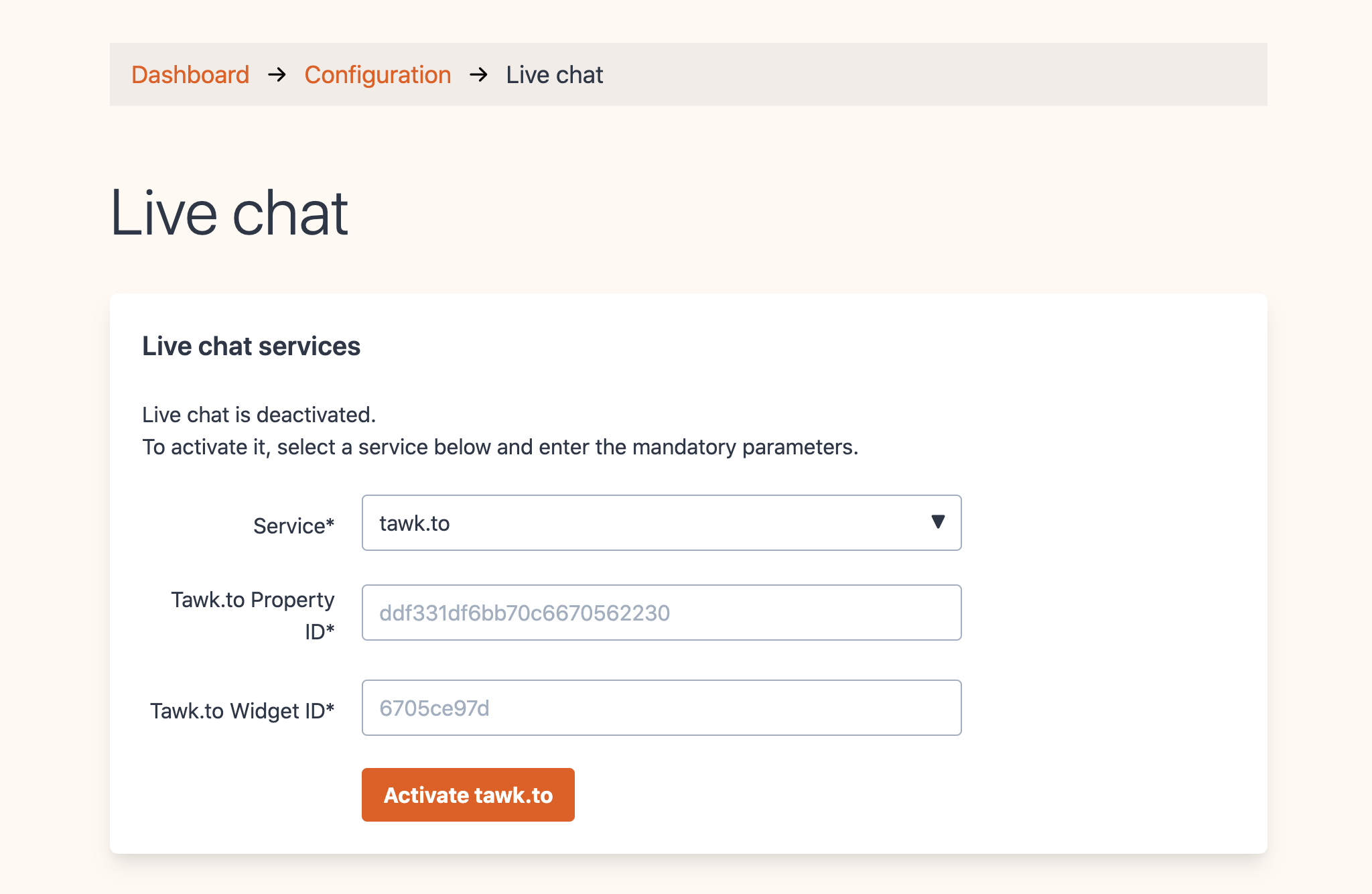
Find your tawk.to parameters
1) Log in into your tawk.to dashboard
2) Create a property if you do not have one already
On tawk.to, fill informations requested for the first step:
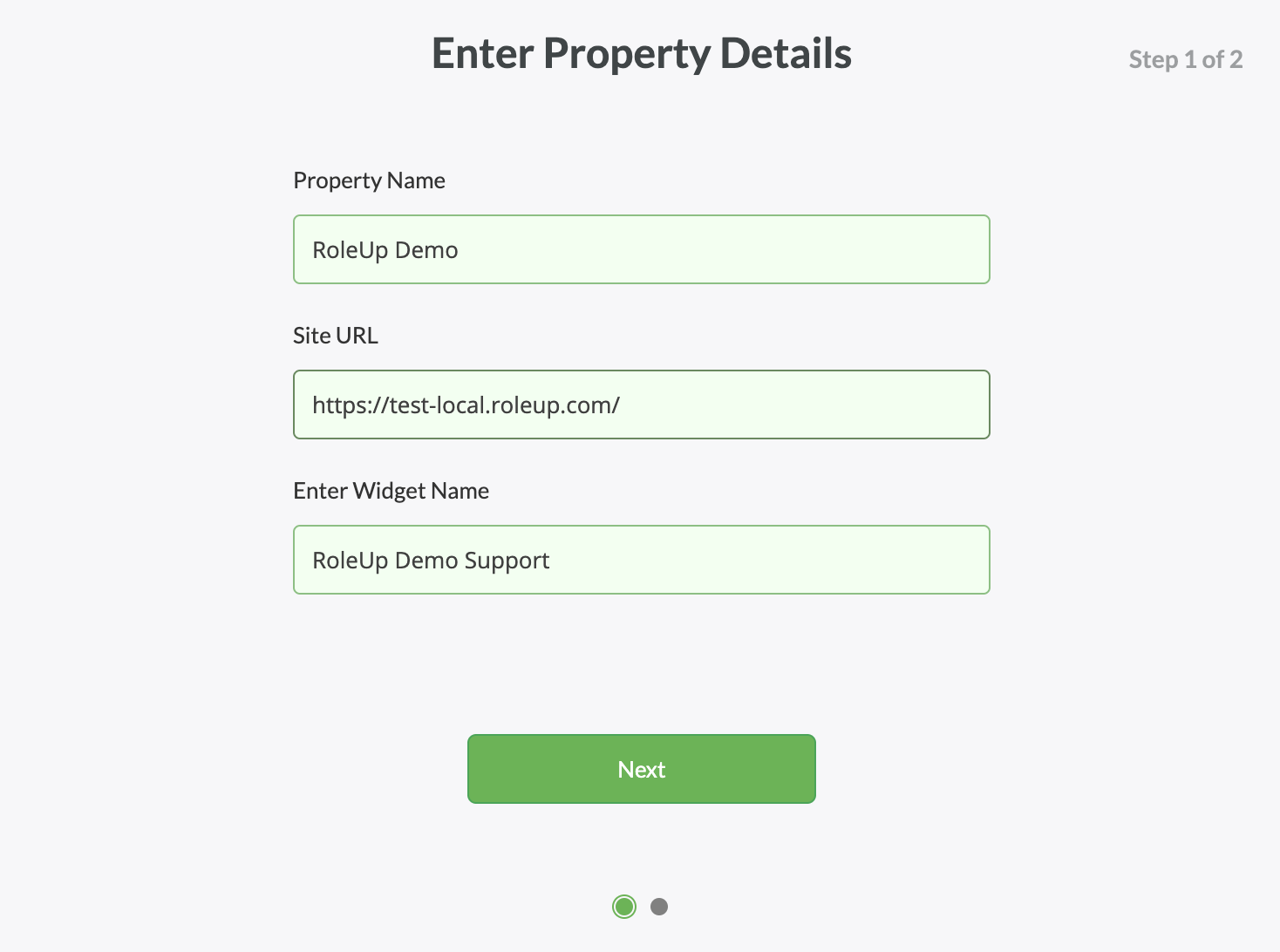
On tawk.to, for the second step of property creation, no need to copy the snippet proposed. Click on the button "Done" to access your new property's widget parameters:
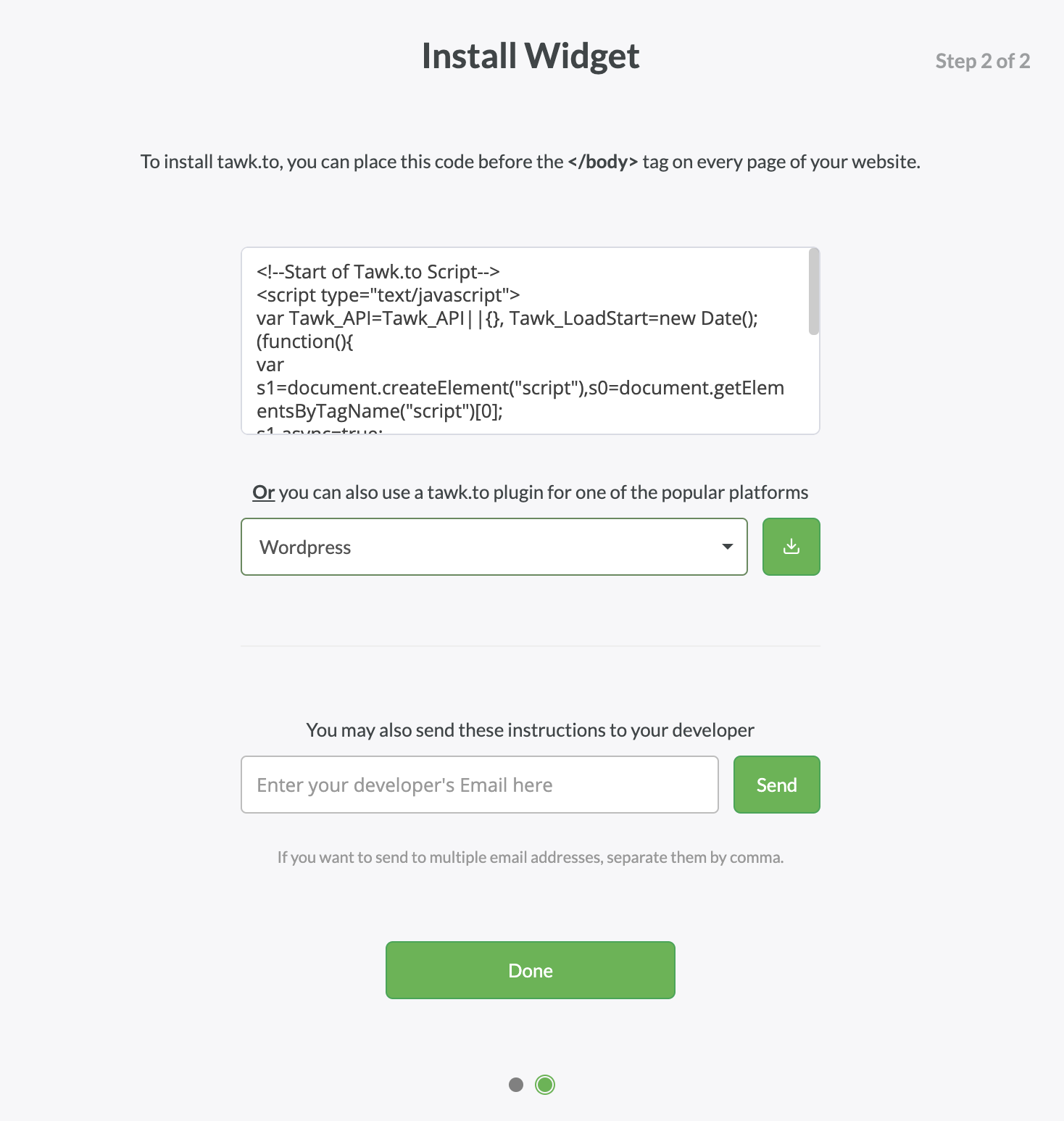
3) Copy the property ID and the widget ID
Copy the property ID and paste it in the RoleUp tawk.to form.
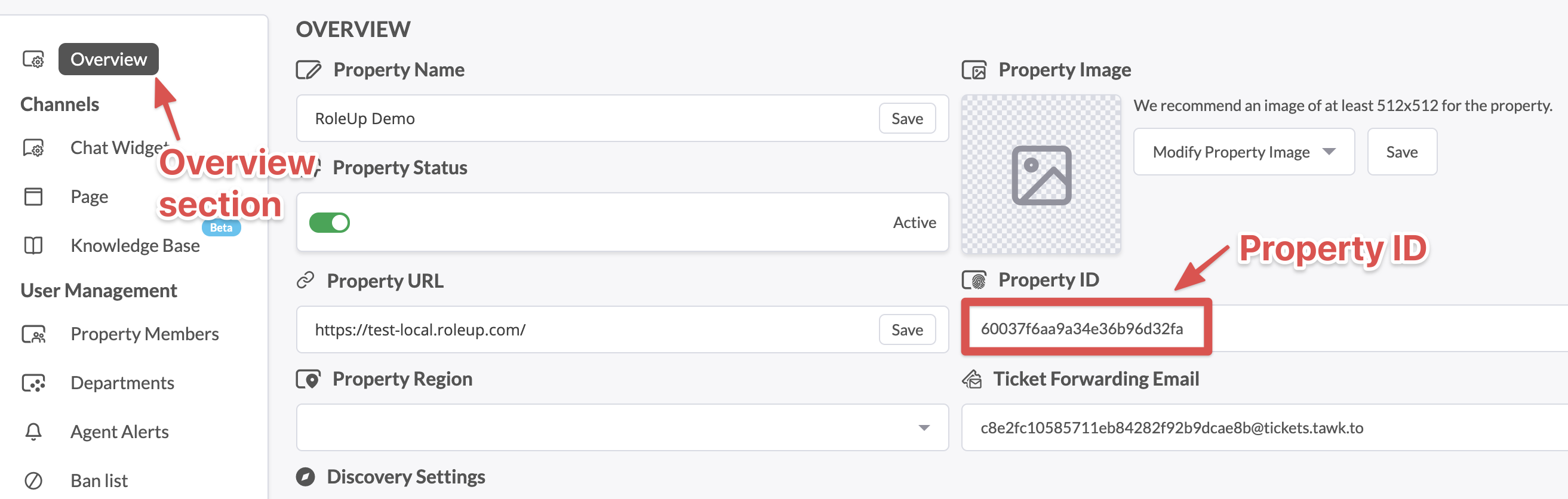
Copy the widget ID and paste it in the RoleUp tawk.to form.
The widget id is the last part of the Direct Chat Link (e.g. if the the Direct Chat Link is https://tawk.to/chat/60037f6aa9a34e36b96d32fa/1es6qjdu3, the widget ID is 1es6qjdu3)
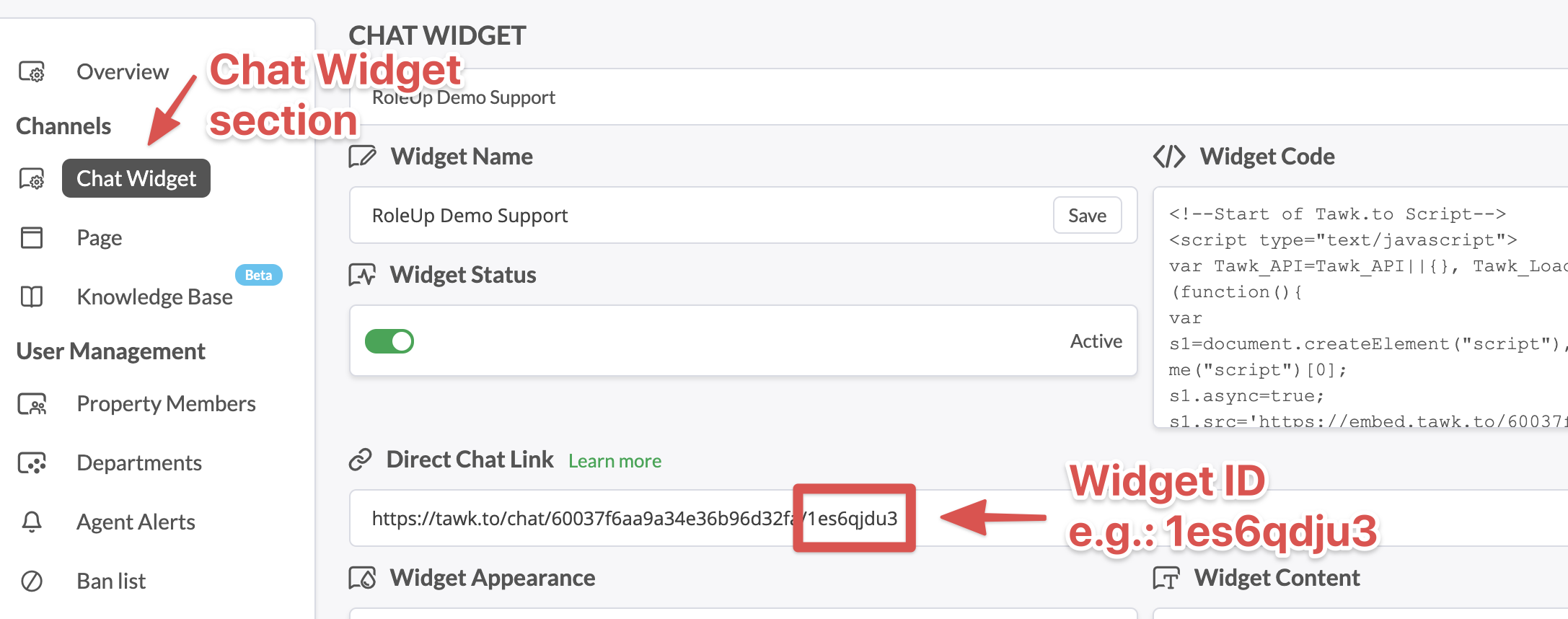
Activate tawk.to widget
Click on the button "Activate tawk.to" to activate the tawk.to widget on your job board.
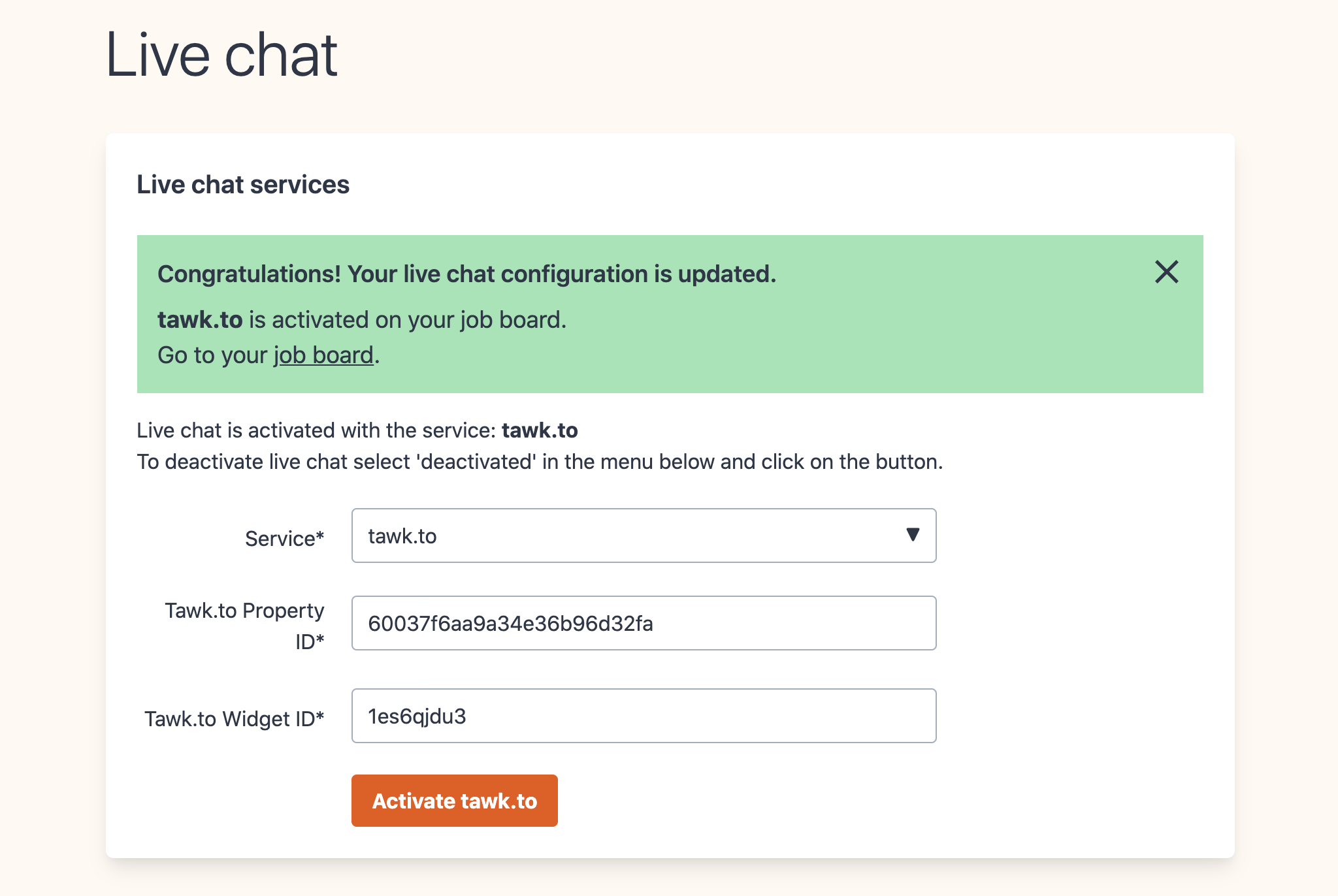
If you visit your job board, you can test the widget appearing.